Mail Set Up for iPhone/iPad
This tutorial was created using an iPhone 6s. The pictures shown below may not coincide with your specific iPhone or iPad, but the configuration information provided should be applicable to most iPhone or iPad devices and versions.
IMAP Mail Setup
- On the iPhone or iPad, go to “Settings”, then “Mail”, then “Accounts”, then “Add Account”
- On the Add Account screen, choose “Other”
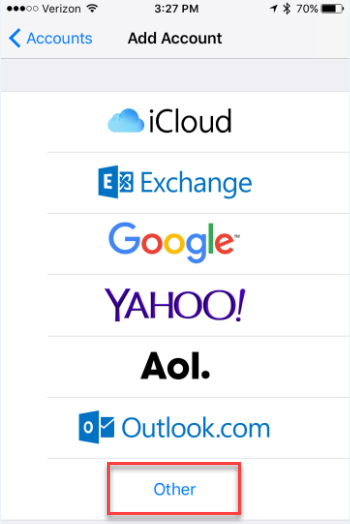
- Then choose “Add Mail Account”
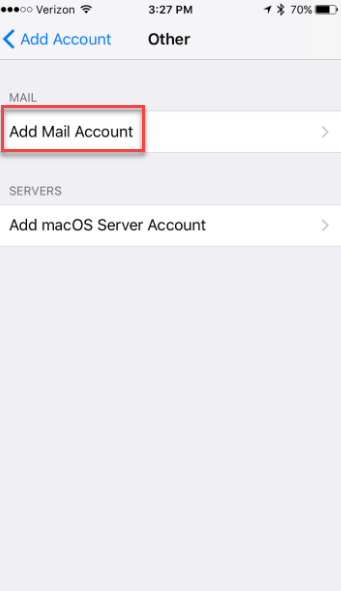
- On the New Account screen, fill out the information as follows:
- Name
- Email: enter your full email address
- Password: enter the password for your email account
- Then click “Next”
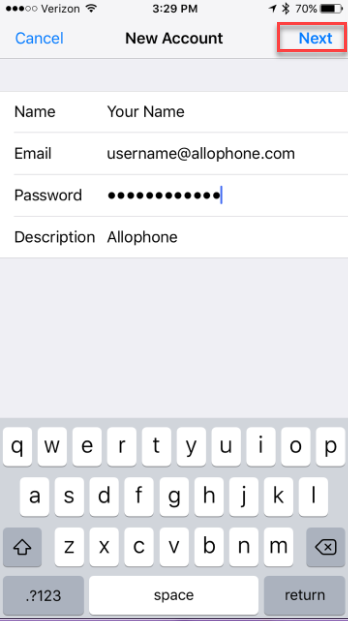
- On this screen fill out the information as shown:
- Choose “IMAP”
- Name
- Email: enter your full email address
- Incoming Mail Server:
- Host Name: mail.allophone.com
- User Name: enter your full email address
- Password: enter the password for your email account.
- Outgoing Mail Server:
- Host Name: smtp.allophone.com
- User Name: enter your full email address
- Password: enter the password for your email account.
- Click “Next” in the upper right
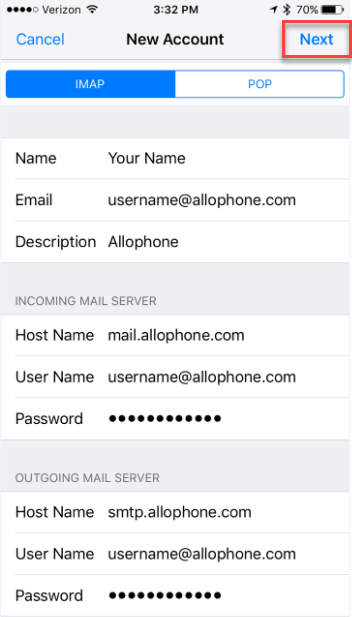
- Click “Save” in the upper right.
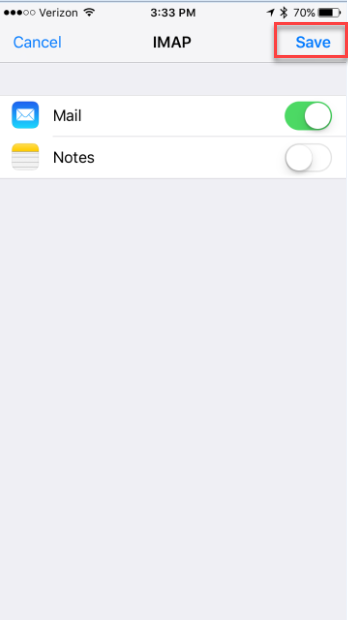
- If you have entered all of the information correctly, your email should be set up and ready for use on your iPhone or iPad. If you’re still having trouble setting up your account, please submit a ticket to our team for assistance.