To create a parental control profile:
- From the home screen select the “+” symbol and select “People” to create a new profile.
- Enter the name for the profile in the box and select the devices you would like to add to this profile.
- Select “Done” (at the top of the screen)
Once the profile is created you can do the following:
- Click “Edit” the profile and add a picture if desired.
- Swipe the Internet Access toggle off to pause all devices connected to this profile.
- To bring devices back online swipe the toggle back on.
- Select “Edit” to add Device to add more devices to this profile.
- Select the red minus icon to remove devices from this profile.
Note: If a device has the ALLOIQ app installed, do not add it to a profile as you may cut off your access to ALLOIQ. If this happens, switch to mobile data to restart the profile with your device.
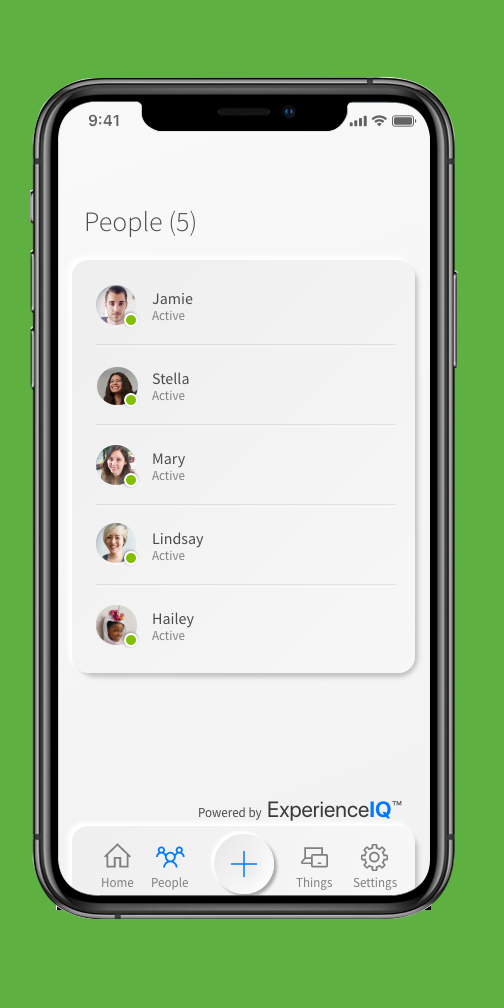
Click here for more information on the ALLOIQ app.