Creating a guest network with the ALLOIQ app has never been easier! When you tap the “+” icon from the main menu, you will have the option to “Add a Guest Network”.
In the Setup a Guest Network screen, perform the following:
- Enter the event name: example – Family Visit
- Set the name of the wireless guest network as you’d like it to appear for your guests.
- In the drop-down box, you can choose to set a password for this guest network.
- This will bring up additional boxes for you to set and confirm your password.
- If you set this network to “Endless”, it will continue to be available for your guests.
- You can always set a “Start and End Time” for the guest login credentials to be valid.
- Once you have set the parameters for your guest network, select “Done” at the top of the screen.
- Press “Done” to complete setup or “Share” to send an SMS or email to your contacts.
- To edit Guest Networks, select “My Network” from the home screen. Select View Networks and select the network you wish to edit or delete.
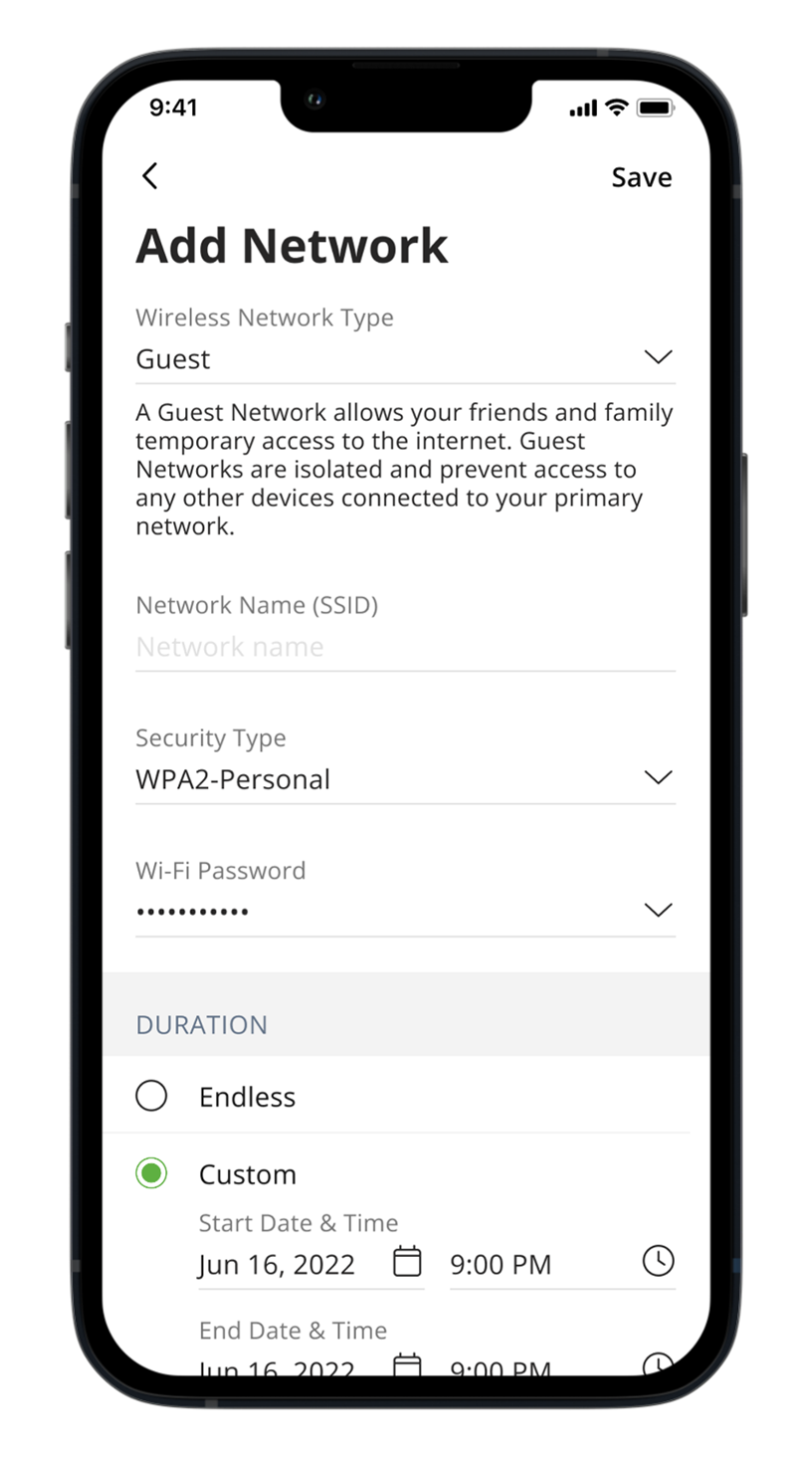
To share the Guest Network:
Click here for more information on the ALLOIQ app.