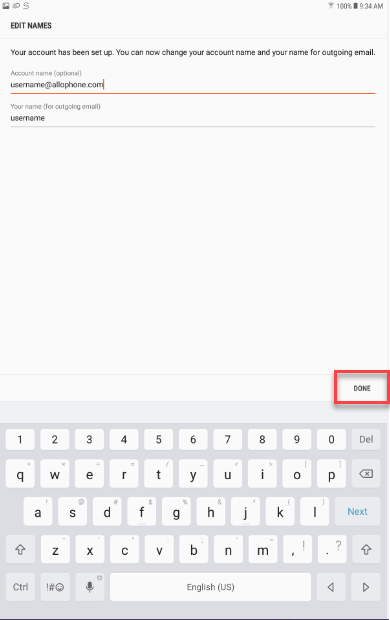Mail Setup for Samsung Galaxy Tablet
This tutorial was created for Samsung Galaxy Tablets. The pictures below may not coincide with your specific Galaxy device, but the configuration information provided should be applicable to most.
IMAP Mail Setup
- On the “Add New Account” screen:
- Enter your full email address
- Enter your email password
- Then Click “Manual Setup”
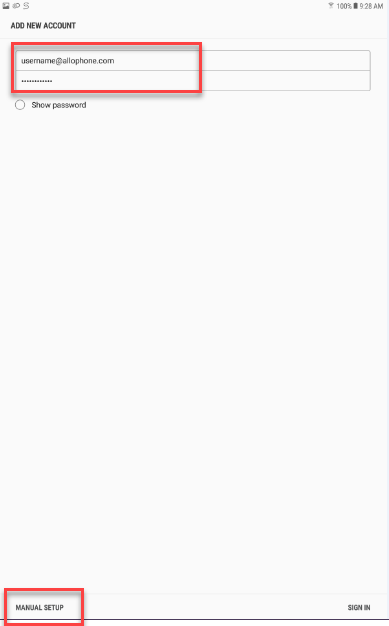
- Then Click on “IMAP account”
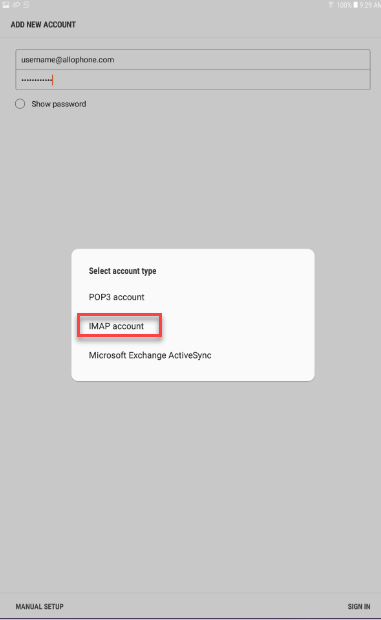
- On this screen, fill out the information as shown:
- Email address
- User Name: enter your full email address
- Password: enter the password for your email account
- Incoming server: IMAP server: mail.allophone.com / Security type: SSL / Port: 993
- Outgoing server: SMTP server: smtp.allophone.com / Security type: TLS / Port 587
- Make sure “Authentication required before sending emails” is turned on and enter your full email address and password in the “User Name” and “Password” fields.
- Click “Next”
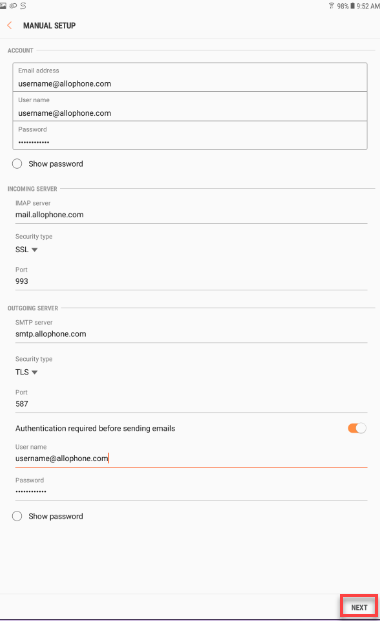
- On this screen you can change how often your email syncs and email notification preference.
- Click “Next”
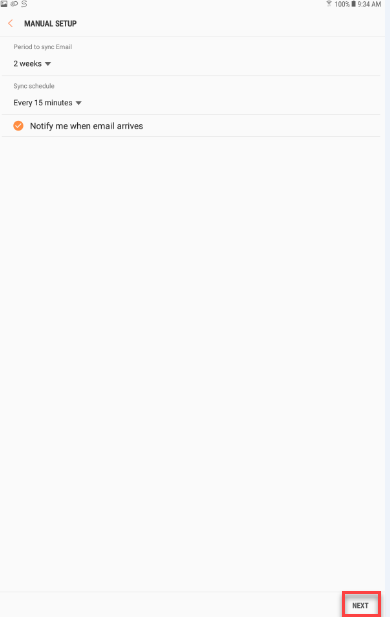
- If you have entered all of the information correctly, you will see this screen and you can change your Account Name and Your Name to personalize outgoing emails.
- Click “Done”
- Your email is set up and ready to use on your Samsung Galaxy Tablet