Every time you open the ALLOIQ app, you’ll instantly see the main dashboard.
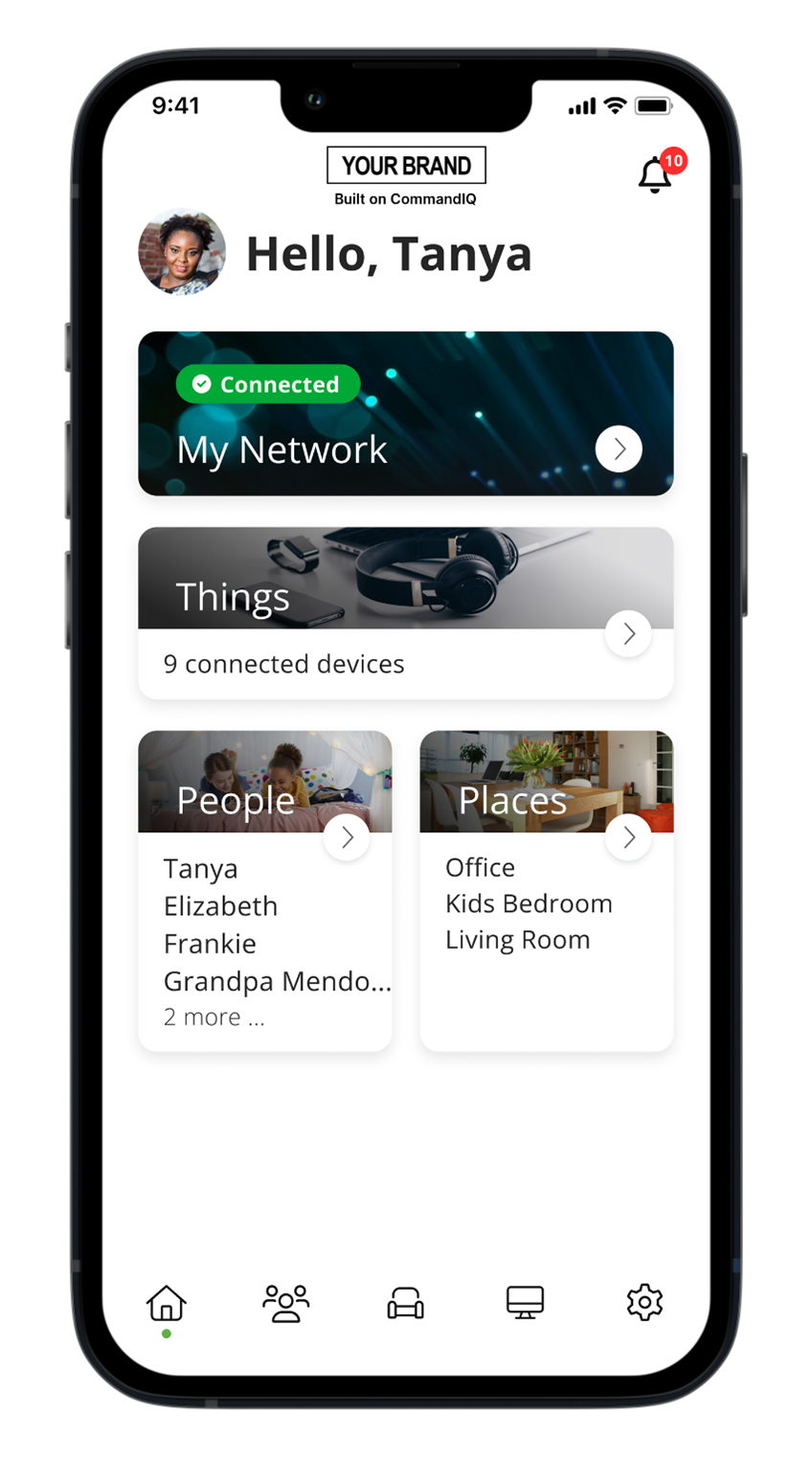
The ALLOIQ dashboard gives you complete control over the devices in your home.
The “+” icon at the bottom on the screens allows you to:
- Create profiles for People and Places in your home
- Connect new devices
- Set up a guest network
- Enable new services like ProtectIQ Network Security and ExperienceIQ
The My Network at the top of the dashboard is where you can:
- Access your Wi-Fi Network Settings
- Run a Bandwidth Test
- View all connected devices
- Disable services
- View device usage
You can also access a list of these connected devices by selecting Things from the main tile or in the toolbar at the bottom.
Note: If you are using the app with a GigaCenter ALLO router, you will not be able to see the section showing the last speed test results. ALLO Blast user? You’ll notice this section appears after you run your first bandwidth test through the Main Menu.
Click here for more information on the ALLOIQ app.