How to Connect Devices to your ALLO Wi-Fi Network
Step 1: Locate your network name and password
On your installation day, our technicians provide a small pamphlet that includes your ALLO username and password.
- Forgot your Wi-Fi name or password?
- Download the ALLOIQ app: ALLOIQ App Download and Set Up – ALLO Support (allocommunications.com)
- Reset your credentials using your newly activated app. How to Change Your Network Name and Password in ALLOIQ – ALLO Support (allocommunications.com)
If you run into any snags resetting your password, don’t hesitate to get in touch with our team by phone at 866-481-2556, or [email protected]. We’ll be happy to help!
Step 2: Select your network on your device and connect using your Wi-Fi password
- Find your device’s wireless settings and ensure “Wi-Fi” is “Enabled” or “On.”
- Select your network (SSID) from the lists of nearby networks, then, enter the network key/passphrase. When prompted, select “Connect” or “Join.”
- Tech Tip: Select the “connect automatically” or “remember” box if you want your device to connect to the network each time without reentering the credentials.
How to Remove a Wi-Fi Network from your Device
- Open your device’s wireless network list. Ensure Wi-Fi is turned on and airplane mode is off (on mobile devices).
- Choose the network name (SSID) you want to remove.
- Click or select the open options for that network, then select “Forget” or “remove” to disconnect from the network.
Troubleshooting Tips
Try these steps if you are having trouble connecting to your network:
- Use the WPS button on the ALLO Blast to connect devices manually.
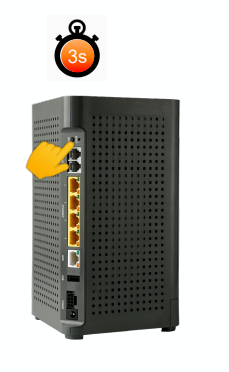
- Confirm the light on the ALLO Blast is green and Wi-Fi on the modem is flashing green.
- Checking service is working with a hardline/ethernet connection.
- Verify that more than one device in the home is experiencing trouble or has no connection.